티스토리 뷰
centos7 + KVM 가상화 셋팅
KVM 의 물리적 시스템의 운영체제는 최소 4기가 스왑이 4기가 메모리 필요CPU가 가상화 지원하는 확인
grep -E '(vmx|svm)' /proc/cpuinfo
flag 출력되면 가상화 지원 CPU
설치
centos7)
yum install qemu-kvm qemu-img virt-manager libvirt libvirt-python libvirt-client virt-install virt-viewer bridge-utils libguestfs-tools wget net-tools
centos8)
dnf install qemu-kvm qemu-img virt-manager libvirt libvirt-client virt-install virt-viewer libguestfs-tools wget net-tools
rocky)
dnf install qemu-kvm libvirt virt-manager virt-install epel-release
dnf install bridge-utils virt-top libguestfs-tools bridge-utils virt-viewer libguestfs-tools-c
systemctl start libvirtd
systemctl enable libvirtdvirt-manager 는 매니저는 GUI 필요
yum install "@X Window System" xorg-x11-xauth xorg-x11-fonts-\* xorg-x11-utils -ybridge 구성 (그냥 사설로 이용할 경우 설정 필요 없음) - centos7
virsh iface-bridge eno1 br1: eno1 은 연결한 실제 이더넷 인터페이스
: br1 을 생성할 가상 브리지 이름
: 네트워크가 끊어지는 경우 발생 (network 또는 NetworkManager 재시작하거나 reboot 해주면 됨)
: virtual box에서 어댑터의 브리지 같은 역활임
bridge 구성 (centos8)
nmcli con add type bridge ifname br1
nmcli con add type bridge-slave ifname eno1 master br1bridge 구성 (rocky9)
브리지 구성전 eth0, eth1 활성화된 네트워크 삭제 (원격에서 작업하는거면 SSH 연결 끊어짐 주의)
nmcli connection show
nmcli connection delete bf2bae34-5130-309a-b84d-a3c56dec9ed8
브리지1 구성
nmcli connection add type bridge autoconnect yes con-name br1 ifname br1
아이피 구성 (아이피 안 넣을거면 생략 가능)
nmcli connection modify br1 ipv4.addresses 192.168.16.122.1/24 ipv4.method manual
nmcli connection modify br1 ipv4.gateway 192.168.16.2
nmcli connection modify br1 ipv4.dns 8.8.8.8 +ipv4.dns 8.8.4.4
이더넷과 브리지1 인터페이스 연결
nmcli connection add type bridge-slave autoconnect yes con-name ens160 ifname ens160 master br1
nmcli connection up br1
vim /etc/qemu-kvm/bridge.conf
allow virbr0
allow all (추가)guest OS 설치
virt-install \
--virt-type=kvm \
--name centos7 \
--ram 2048 \
--vcpus=2 \
--os-variant=centos7.0 \
--cdrom=/home/CentOS-7-x86_64-Minimal-1810.iso \
--network=bridge=br1,model=virtio \
--graphics vnc \
--disk path=/home/kvm/centos7.qcow2,size=10,bus=virtio,format=qcow2vnc 는 OS 설치시나 나중에 ssh 데몬이 죽은 경우 유용 할 수 있음
virsh console 이라는 명령어를 호스트에서 사용하여 접속 할수도 있음
centos8 의 경우 "--os-variant rhel8.0"
centos5 의 경우 dd 로 가상화한 경우 bus=sata or ide 로 설정 필요함
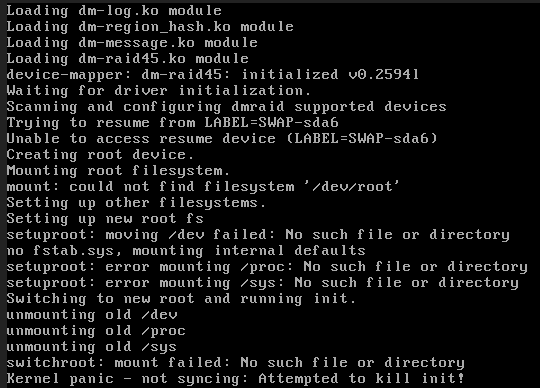
다른 이미지 가져오기
virt-install \
--import --name centos7 \
--ram 2048 \
--vcpu 2 \
--disk path=/home/kvm/test2.img,bus=virtio,format=raw \
--disk path=/home/kvm/test1.img,bus=virtio,format=raw \
--os-variant centos7.0 \
--network=bridge=virbr0,model=virtio \
--graphics vnc다른 이미지 가져오기 (qcow2)
virt-install \
--import --name mariadb1 \
--ram 4096 \
--vcpu 4 \
--disk path=/home/kvm/test.qcow2,bus=virtio,format=qcow2 \
--os-variant centos7.0 \
--network=bridge=br1,model=virtio \
--network=bridge=br2,model=virtio \다른 이미지 가져오기 (rocky9)
virt-install --import --name rocky9 --ram 4096 --vcpu 4 --disk path=/home/kvm/Rocky-9-GenericCloud-Base.latest.x86_64.qcow2,bus=virtio,format=qcow2 --os-variant centos-stream9 --network=bridge=br1,model=virtio --network=bridge=br2,model=virtio --console pty,target_type=serialRocky9 예제
$ virt-install \
--name Rocky9 \
--ram 2048 \
--vcpus 1 \
--disk path=/var/lib/libvirt/images/rocky-9.img,size=20 \
--os-variant centos-stream9 \
--network bridge=br1,model=virtio \
--graphics vnc,listen=0.0.0.0 \
--console pty,target_type=serial \
--location /home/rocky9/Downloads/Rocky-9.0-x86_64-minimal.iso이미 운영중인 VM을 복사해왔을때 올리는 방법임?
vnc 옵션을 주는 경우 생성하는 vm 마다 5900 ~ 포트가 열려 있다.
vnc port
tcp 0 0 127.0.0.1:5900 0.0.0.0:\* LISTEN 11831/qemu-kvm별 다른 옵션이 없다면 가상머신 순서대로 5900, 5902 ~~ 이런 순서로 자동 할당된다.
127.0.0.1 의 아이피로 vnc 포트가 오픈되므로 ssh tunnel 설정이 필요
putty tunnel 옵션에서 : 5900, 127.0.0.1:5900 값을 add 필요
터널 설정한 이후 해당 호스트 서버에 ssh 연결 한 이후 vpn 연결은 127.0.0.1:5900 으로 연결putty tunnel 옵션에서 : 5900, 127.0.0.1:5900 값을 add 필요
터널 설정한 이후 해당 호스트 서버에 ssh 연결 한 이후 vpn 연결은 127.0.0.1:5900 으로 연결vnc 정보
virsh dumpxml centos7 | grep vnc
vnc 접속하기 (tunnel)
)
)
)
)
)
cloud image download
'Cloud' 카테고리의 다른 글
| qemuMonitorIO:718 : internal error: End of file from qemu monitor (0) | 2019.05.15 |
|---|---|
| disk to cloud image convert (0) | 2019.02.07 |
| virtualbox network (0) | 2018.08.23 |
| udev : renamed network interface eth0 to eth1 (0) | 2018.08.22 |
| 가상서버 이미지 초기화 (0) | 2018.08.08 |
- Total
- Today
- Yesterday
- pptp
- MySQL
- gitlab
- ntp
- HAProxy
- mariadb
- centos8
- GeoIP
- cURL
- glusterfs
- 베이어다이나믹
- IPSEC
- iptables
- yum
- mod_security
- centOS7
- 리눅스
- kvm
- ssh
- softether
- virtualbox
- L2TP
- 인증서
- php
- WAF
- SSL
- NGINX
- Apache
- OpenVPN
- galera
| 일 | 월 | 화 | 수 | 목 | 금 | 토 |
|---|---|---|---|---|---|---|
| 1 | 2 | 3 | 4 | 5 | ||
| 6 | 7 | 8 | 9 | 10 | 11 | 12 |
| 13 | 14 | 15 | 16 | 17 | 18 | 19 |
| 20 | 21 | 22 | 23 | 24 | 25 | 26 |
| 27 | 28 | 29 | 30 |






